Creating a website that stands out in search results starts with small but powerful details. One of these is the meta description—a short text snippet that summarizes your page’s content. When crafted well, it acts like a digital elevator pitch, encouraging users to click through from search engine results.
For WordPress users, adding these descriptions is straightforward. Most themes and plugins provide dedicated fields to input them directly in the dashboard. Tools like Yoast SEO simplify the process further, offering real-time previews and tips for improving readability.
Why does this matter? A clear, concise meta description can boost your page’s click-through rate (CTR). Search engines often display it below your title, giving visitors a snapshot of what to expect. Even if it doesn’t directly affect rankings, it plays a critical role in attracting organic traffic.
This guide walks through two approaches: using popular plugins for simplicity or manually editing theme files for advanced customization. Whether you’re new to WordPress or looking to refine your strategy, optimizing these snippets can enhance your site’s performance.
Key Takeaways
- Meta descriptions appear below page titles in search results.
- Plugins like Yoast SEO provide user-friendly fields for adding descriptions.
- Clear snippets improve CTR, even if they don’t impact rankings directly.
- Advanced users can edit theme files for greater control.
- Always align descriptions with your page’s content and target keywords.
Understanding Meta Descriptions in WordPress
Every click starts with curiosity, and meta descriptions fuel that spark. These short text blurbs act as your content’s first handshake with potential visitors. While they don’t directly boost rankings, their power lies in shaping user decisions.
What Are Meta Descriptions?
Think of these snippets as mini-advertisements for your page. They appear below titles in search results, summarizing what users can expect. Ideally, they should stay under 160 characters to avoid truncation.
Search engines sometimes auto-generate them if you leave the field blank. But custom-written versions let you highlight specific keywords or unique selling points. For example, Backlinko found pages with tailored descriptions receive 5-15% higher click-through rates.
Why They Are Essential for SEO
While not a ranking factor, these blurbs indirectly affect traffic. A compelling summary convinces users to choose your content over competitors’. This increases organic CTR, which search algorithms notice over time.
Always include primary keywords naturally. Duplicate descriptions across posts or pages confuse both visitors and crawlers. As one WP Engine study notes:
“Unique, actionable snippets bridge the gap between discovery and engagement.”
where is seo meta description in wordpress: Navigating the Dashboard
Mastering your content’s search appeal begins with knowing where to look. Your dashboard holds the keys to crafting persuasive summaries that drive clicks. Let’s explore how to access these tools efficiently.
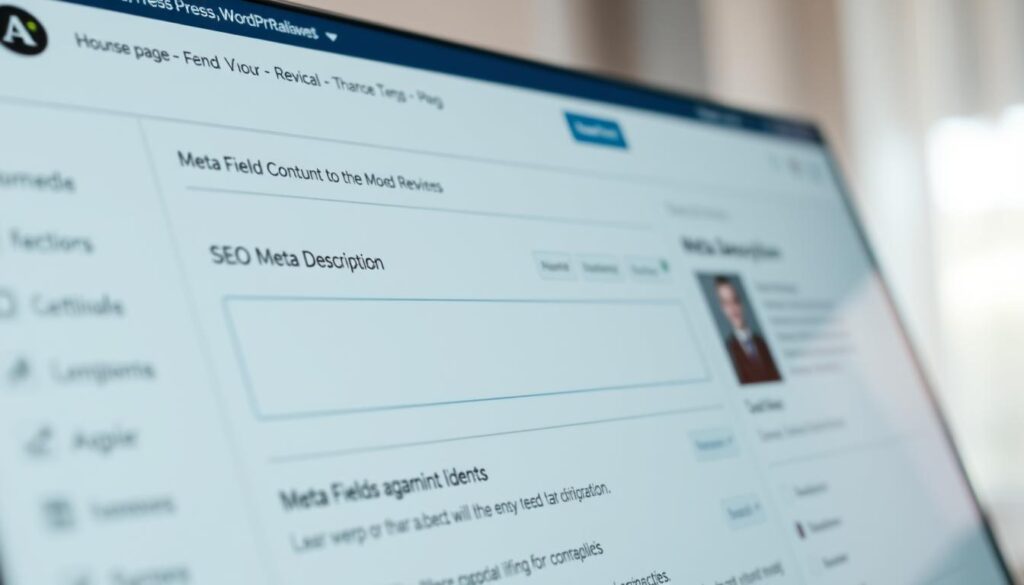
Locating Meta Description Fields in Posts and Pages
Open any post or page editor. Scroll below the content area to find the summary section. Default setups often hide this field until you expand the “Screen Options” tab at the top.
Plugins like Yoast SEO add dedicated boxes beneath the editor. These provide live feedback on length and keyword usage. Always check both places if your theme has built-in SEO tools.
Comparing Default and Plugin Methods
WordPress offers basic fields for text input. Plugins enhance this with features like:
- Real-time previews of how snippets appear in search
- Character counters to avoid truncation
- Bulk editing across multiple pages
| Feature | Default Setup | Plugins |
|---|---|---|
| Customization Options | Limited | Advanced |
| Search Result Previews | No | Yes |
| Bulk Editing | Manual | Automated |
| Troubleshooting Guides | Basic | Detailed |
Editing existing content? Navigate to your posts list, hover over a title, and click “Quick Edit.” Look for the meta field near the top. This method saves time when updating multiple entries.
Why does dashboard familiarity matter? Manually reviewing these fields helps catch duplicates or missing tags. As one developer notes:
“Consistent checks prevent search engines from ignoring your content.”
Using SEO Plugins for Meta Description Management
Streamlining your content’s search visibility becomes effortless with the right tools. Plugins simplify crafting summaries that align with your goals while saving time. Let’s explore how to leverage these solutions effectively.
Getting Started with Yoast SEO
Begin by navigating to your dashboard’s Plugins menu. Search for “Yoast SEO” in the repository, then click “Install Now” and “Activate.” The tool adds a new analysis panel to every post editor instantly.
Crafting Tailored Snippets
Scroll below your content to find Yoast’s dedicated meta box. Type your summary into the “Meta description” field. The plugin displays a live preview of how it’ll appear in search results.
| Feature | Manual Setup | Yoast SEO |
|---|---|---|
| Character Limit Alerts | No | Yes |
| Readability Scoring | Manual Checks | Automated Feedback |
| Default Snippet Generation | Theme-Dependent | Built-In Logic |
Forgot to add a custom tag? Yoast auto-generates one using your opening paragraph. However, always review these to ensure they highlight key phrases. The color-coded analysis bar helps spot issues like passive voice or missing keywords.
Regularly update older posts using the bulk editor. This ensures consistency across your entire site. As one marketing specialist notes:
“Plugins turn guesswork into actionable data, letting you refine snippets with precision.”
Adding Meta Descriptions Without a Plugin
Taking control of your site’s search presence doesn’t always require plugins. For developers or those comfortable with code, manual methods offer granular control over how information appears in search engines. Let’s explore two approaches that balance flexibility with technical precision.
Editing the header.php File
Access your theme’s header.php file via Appearance → Theme Editor. Locate the <head> section and insert this code:
<meta name="description" content="<?php echo esc_attr(your_custom_description); ?>">
Replace your_custom_description with text or a function pulling content from posts. Note: Changes may vanish during theme updates. Always use a child theme for safety.
Dynamic Descriptions with Conditional Tags
Use WordPress’ built-in functions to serve unique snippets based on page type. For example:
<?php
if (is_single()) {
echo '<meta name="description" content="' . get_the_excerpt() . '">';
} else {
echo '<meta name="description" content="Your default blog summary">';
}
?>
| Method | Customization | Update Safety |
|---|---|---|
| Manual Editing | Full control | Low |
| Conditional Tags | Context-aware | High |
Before making changes, back up your files. Test snippets in a staging environment to avoid breaking live sites. As one developer warns:
“Manual coding demands attention to detail—one misplaced character can disrupt your entire layout.”
Best Practices for Writing Effective Meta Descriptions
Transform your search presence with summaries that grab attention and spark action. These tiny text blocks hold big potential when crafted thoughtfully. Let’s explore how to make them work harder for your content.
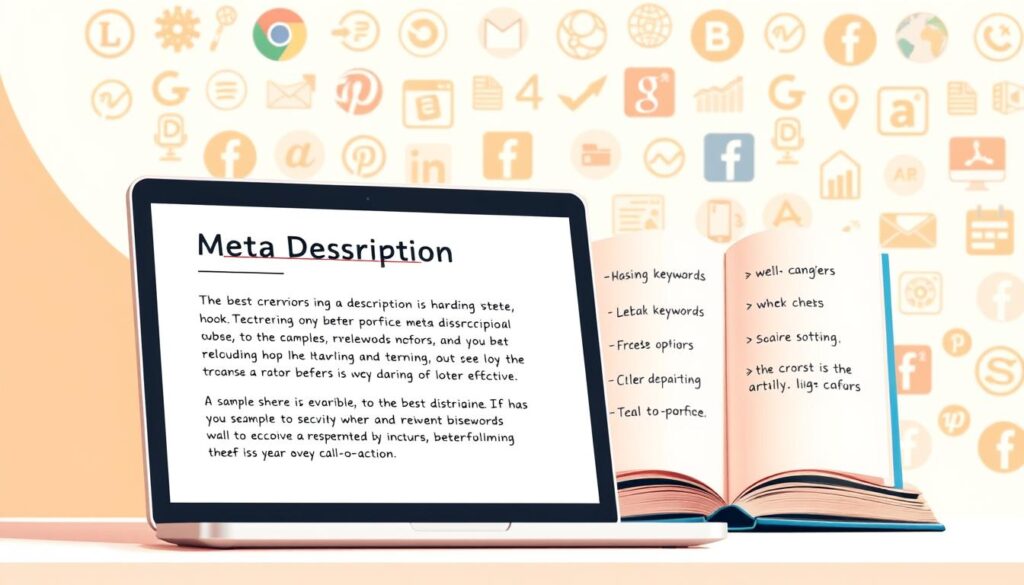
Optimal Length and Keyword Integration
Aim for 155-160 characters—the sweet spot before search engines cut off text. Tools like Yoast SEO display color-coded indicators to help stay within limits. Test different lengths using preview features to avoid awkward mid-sentence truncation.
Include primary keywords early, but keep it natural. For example:
“Pages with keyword-rich summaries see 30% higher CTR than generic ones,”
notes a Backlinko study. Balance relevance with readability by using synonyms or related phrases.
| Good Example | Avoid This |
|---|---|
| Learn guitar faster with step-by-step video lessons | Guitar lessons guitar teacher online guitar classes |
Crafting Compelling Call-to-Actions
Turn passive readers into active clickers with clear directives. Use action verbs like:
- Discover
- Explore
- Start
Add urgency with phrases like “Limited spots” or “Today only.” Always align CTAs with your page’s goal—whether it’s signing up, downloading, or purchasing.
Test different versions monthly. Swap emotional appeals for practical benefits, or vice versa. One marketing team found rotating just three variations boosted their CTR by 18% over six months.
Optimizing for Search Engine Results and Click-Through Rates
Your content’s success in search engines hinges on more than just keywords. Targeted snippets act as digital billboards, guiding users to click through. Research shows pages with strategic summaries see up to 15% higher engagement.
Driving Clicks with Precision-Crafted Text
Clear, concise blurbs answer two questions instantly: What’s this page about? Why should I care? For instance, a cooking blog might use:
“Discover 10-minute gluten-free recipes using pantry staples—no fancy tools required.”
Keep summaries around 160 characters. Longer texts get cut off, hiding key details. Tools like Yoast display live previews to avoid awkward truncation.
| Strategy | CTR Boost |
|---|---|
| Including numbers | +12% |
| Question-based | +9% |
| Urgency triggers | +17% |
A/B test different versions monthly. Try emotional appeals versus practical benefits. One e-commerce site saw a 22% lift by swapping “Shop now” with “Last chance: 50% off ends tonight.”
Update summaries every 6-12 months. Search algorithms evolve, and user preferences shift. Regular tweaks keep your posts and pages relevant in changing engine results.
Maintaining Consistency Across Multiple Posts and Pages
Uniform messaging builds trust—both with visitors and search algorithms. When summaries follow the same style and structure, users recognize your brand instantly. This coherence also helps crawlers understand your site’s topical focus.
Automating Brand Voice with Default Templates
Tools like Yoast SEO let you create preset formats for adding meta tags. Navigate to the plugin’s settings, then select “Search Appearance.” Here, you’ll find templates for posts, pages, and archives using variables like %%title%% or %%excerpt%%.
| Task | Manual Updates | Plugin Automation |
|---|---|---|
| Bulk Editing | 15 mins/page | 2 mins total |
| Template Usage | Not supported | Pre-built options |
| Time Per Page | High | Low |
For large sites, automation ensures every new page content aligns with your strategy. Set rules like “Include primary keywords in the first sentence” or “Limit summaries to 155 characters.”
Regularly audit existing pages through your WordPress dashboard. Sort posts by date or traffic to prioritize updates. Plugins highlight duplicates, letting you revise them in batches.
“Default templates act as guardrails—they maintain quality while scaling output,”
notes Yoast’s documentation. Pair these with quarterly reviews to adapt to shifting results pages trends. Always ensure summaries match the latest page content and target phrases.
Conclusion
Crafting persuasive snippets can significantly influence user decisions and search engine interactions. Tailored descriptions serve dual purposes: they satisfy algorithmic preferences while addressing visitor needs. Whether using plugins or manual coding, clarity remains the cornerstone of effective summaries.
Plugins like Yoast simplify keyword integration and length optimization. Advanced users gain flexibility through theme file edits or conditional tags. Both approaches prioritize uniqueness and relevance to avoid missed opportunities in engines like Google.
Compelling blurbs drive action by answering “What’s in it for me?” instantly. Data shows pages with strategic snippets achieve 15%+ higher CTRs. Regular testing and updates ensure alignment with evolving search trends.
Start implementing these methods today. Track performance shifts using analytics tools, then refine your strategy. Ready for deeper insights? Explore advanced WordPress SEO techniques to amplify your content’s reach further.
