Google Assistant is a useful tool available on many devices, including phones, tablets, and Chromebooks. However, its notifications and pop-up windows can sometimes clutter your screen and distract you from your task.
There are times when you might want to disable features like Google Assistant on your device. This guide will walk you through simple methods to turn off the “Hey Google” wake word functionality or completely disable Google Assistant across different devices, giving you more control over your settings and enhancing your overall user experience.
By understanding how to control these features, you can improve your device’s performance and privacy. Whether you’re concerned about battery life or simply find virtual assistants distracting, these straightforward tips will help you regain control of your devices.
Key Takeaways
- Learn how to disable Google Assistant on various devices.
- Understand how to turn off the “Hey Google” wake word functionality.
- Improve your device’s performance and privacy.
- Regain control over your device’s settings.
- Enhance your overall user experience.
Why You Might Want to Disable Voice Search
Voice search functionality, although useful, can be more of a hindrance than a help for some users. Many portable Bluetooth speakers come with Google Assistant pre-installed, which can sometimes interrupt your music when it mistakenly hears a command.
Privacy Concerns
One of the primary reasons to disable voice search is due to privacy concerns. Continuous voice recognition can raise issues about data security and personal privacy.
Battery Life and Performance
Disabling voice search can also improve your device’s battery life and overall performance. Here are some key benefits:
- Voice search features like Google Assistant run in the background, draining your device’s battery faster.
- Older devices may see significant performance improvements after disabling voice search.
- The constant processing required for voice commands consumes system resources.
By turning off voice search, you can extend your device’s life and enhance its performance, especially if you rarely use Google Assistant.
Turning Voice Search Off on Android Devices
Disabling voice search on Android devices is a straightforward process that can be completed in a few minutes. Android offers various options to manage voice search and Google Assistant, catering to different user preferences.
Disabling Google Assistant Completely
To completely disable Google Assistant on your Android device, you can follow these steps. This will turn off the assistant feature entirely, preventing it from responding to voice commands.
Step-by-Step Instructions
Open the Google app on your Android device, tap on “More” at the bottom right, then go to “Settings.” Under “Google Assistant,” tap on “Assistant” again, and then toggle off “Google Assistant.
Alternative Method for Newer Android Versions
For newer Android versions, you might find the option under “Settings” > “Apps & notifications” > “Advanced” > “Default apps” > “Assist & voice input.” Here, you can change the settings to disable the assistant.
Turning Off Just the “Hey Google” Voice Command
If you don’t want to completely disable Google Assistant but rather just turn off the “Hey Google” voice command, you can adjust the Voice Match settings.
Voice Match Settings
To do this, open the Google app, go to “Settings,” and then “Voice.” Here, you can toggle off “Hey Google” to prevent your device from listening for this command.
Temporary Muting Options
Alternatively, you can use temporary muting options. Google’s Downtime feature allows you to schedule periods when the assistant won’t respond to voice activation. You can also mute your smart speaker’s microphone through the Google Home app.
| Method | Description | Use Case |
|---|---|---|
| Disabling Google Assistant Completely | Turns off Google Assistant entirely | Permanent disablement |
| Turning Off “Hey Google” | Disables the “Hey Google” voice command | Reducing accidental activations |
| Temporary Muting Options | Temporarily mutes the assistant or microphone | Meetings, study sessions, or nighttime |
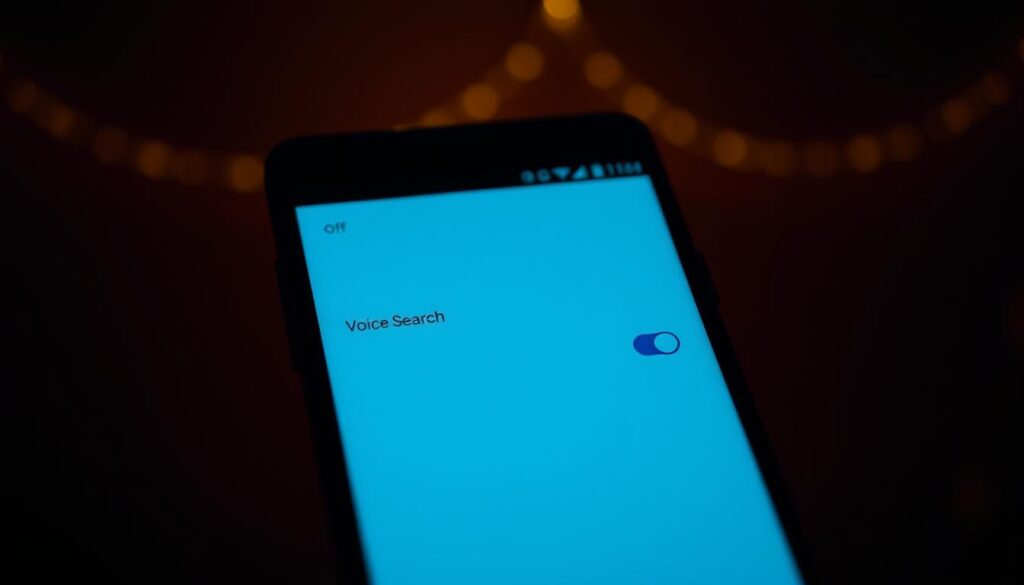
“The ability to control when and how your device listens is crucial for privacy and convenience.”
By following these steps, Android users can easily manage their voice search and Google Assistant settings to suit their needs.
Disabling Voice Search on iOS Devices
iOS devices offer multiple ways to disable voice search, enhancing user privacy and control. This flexibility allows users to manage their device’s functionality according to their preferences.
Turning Off Microphone Access
One effective way to disable voice search is by restricting the microphone access for the Google Assistant app. This can be done in two ways:
Using iOS Settings
To restrict microphone access, open the Settings app on your iPhone, navigate to Privacy, and then select Microphone. Here, you can toggle off the switch next to Google Assistant to prevent it from accessing your device’s microphone.
Within the Google Assistant App
Although the primary method involves iOS settings, you can also explore the Google Assistant app’s internal settings to limit its functionality. This involves navigating through the app’s settings menu to find relevant options.
Removing Google Assistant Completely
For those who prefer a more drastic approach, removing the Google Assistant app altogether is a viable option.
Uninstalling the App
To uninstall the Google Assistant app, press down on the app’s icon on the home screen until it starts wiggling. Then, tap the X in the corner or press and choose Remove App, depending on your iOS version.
Restricting Permissions
If you prefer to keep the Google Assistant app installed but heavily restricted, iOS offers comprehensive permission controls. By navigating to Settings > Privacy, you can individually restrict Google Assistant’s access to your microphone, location, and other sensitive data. This approach allows you to keep the app installed on your phone while minimizing its access to your personal information.
Quick Tips for Other Devices
To maintain privacy and optimize performance, it’s vital to know how to turn off Google Assistant on different devices. Beyond smartphones and tablets, Google Assistant is available on various devices, including Android watches, Chrome OS devices, Google Home, and Nest smart speakers.
For instance, on an Android Watch, you can disable Google Assistant by tapping the Settings cog icon, choosing Personalization, and toggling off OK Google Detection. On a Chrome OS device, click the time in the lower-right corner, select the Settings gear icon, and toggle off Google Assistant in the Search and Assistant tab.
Understanding these simple steps helps you manage Google Assistant across your entire ecosystem of devices, ensuring consistent privacy and performance. You can also consider creating routines to automatically disable voice detection during certain times of the day.
